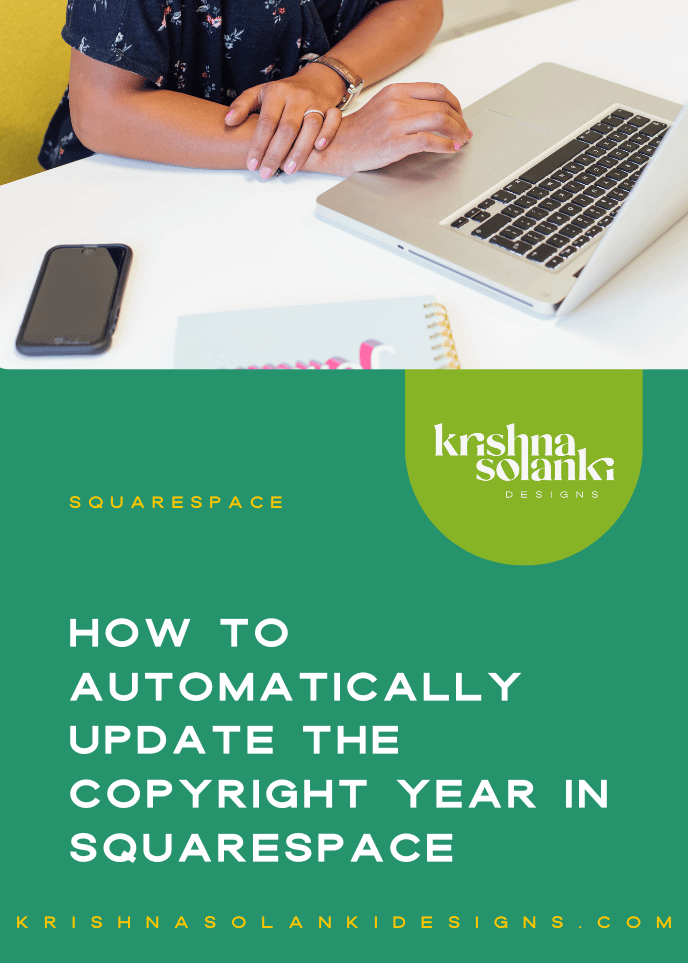Squarespace: 7 v 7.1
It’s no secret that there are 2 versions of Squarespace out there right now. Squarespace 7 and Squarespace 7.1.
On January 13th 2020, Squarespace 7.1 was officially released and this is the last version of the platform. If you created your website after January 13th 2020, you are more likely using the new version, which includes the brand new interface.
Luckily for you, I’ve been beavering away learning, designing and building a few sites on version 7.1 since the launch and I have all the juicy details to share with you and to help you get your head around the two different versions, including what the major differences are.
So, here goes… my overview of Squarespace 7 v 7.1 and all the things you need to know.
What’s different in Squarespace 7 and 7.1
Believe it or not, I’ve had quite a few people get in touch with me since the release earlier this year and ask me this question (so this blog post has been in the pipeline for a while). I’ve deliberately refrained from jumping into sharing anything other than experience as I strongly believe I needed to thoroughly understand the differences, and experience the journey firsthand.
I’ve also had a couple of people who have wanted to jump straight into using 7.1 without truly understanding the differences between them, which is perfectly acceptable, and so this post is a summary of learnings, teaching and first-hand experience.
Templates:
One of the biggest differences between Squarespace 7 and 7.1 is the templates.
In 7.1 you have ONE template family, whereas with Squarespace 7 there are numerous template designs and there are a fair few (20) different template families.
What does this mean?
So to break that down, in version 7.0 each template family had different styles and functionality features. As a user you really needed to know what functionality you wanted on your site as not all templates had:
Index page functionality
Sidebars
Parallax scrolling
And many other template specific features.
It also meant that if you needed to add functionality that your current template didn’t support you would most likely have to switch templates - So technically a whole redesign and reorganisation, plus re-adding certain content as well.
With Squarespace 7.1 as there is only 1 template family, all the features and functionally options are the same, thus, there is no need to worry about switching templates.
The important bit…
At the moment, there is not a straightforward way to transfer a Squarespace 7.0 website to a 7.1 site, so you can’t “flick a switch” so to speak. There is a workaround though and I’ll be covering this in another post….soon!
Design panel - Site Styles and “Style themes”:
This is another biggie!
The design panel and set up is totally different between 7 and 7.1, but worry not as all the options are still there, you just need to dig deeper. There are also a bunch of new options as well, so it’s definitely a learning curve but one that is intended to make it easy for you.
Site Styles
So in the original Squarespace 7.0 design panel, you would see this view (first image), and you would navigate towards the Site Styles to make any design style amends.
In Squarespace 7.1 there isn’t a “Site Style” option. Instead, the Site Styles section is broken down into categories - Fonts, Colors, Buttons, Spacing (second image).
It’s definitely a new approach and something that does take time to get used to using and exploring, but as previously mentioned it is definitely worth getting to grips with because it saves so much time in being able to make site-wide changes with ease.
Style themes
Another addition and difference between Squarespace 7 and 7.1 are that 7.1 has introduced Style themes. These have been introduced to help you make global design changes to the whole website. This is much more intuitive and does mean that you can amend things like fonts, colours and button styles site-wide and across the board.
Colours: With curated options as a starting point, and further customisation available through the advanced setting it’s a lot easier and much more streamlined to make changes to your site and include your brand colours.
Font packs: Some really great options to use beautifully built-in chosen font pairings, but also again, the ability to customise and add your own on-brand fonts as well.
Colour themes: The ability to add a background colour to any “page section” is so much easier with Squarespace 7.1. There’s no need for any additional CSS or wizardry, as the colour themes allow for this to be done with ease. Note: “page sections” has replaced “index pages”, more on this below.
Pages and content
With regards to adding and editing pages in Squarespace 7.0 and 7.1, nothing has changed. It still works in the same way.
Saying that there are a number of differences with regards to the set up of pages, the layout, and new style features.
Pre-made page sections. No index pages:
With Squarespace 7.1 a new concept of “Page Sections” has been introduced. This basically means each page layout is much more flexible and you can add more content areas. With this new addition, you can create a similar layout to what an Index page would look like.
Additionally, you can also now add page sections on Collection items (such as a Blog) as well.
Backgrounds
With Squarespace 7.1 any section of a page can have a full-width banner image - this can be used on its own, or you can use the section to add and include content on top of it as well.
On top of that is it so so much easier to add a coloured background to a certain section of a page - without CSS or adding a coloured background image.
Spacing
The Spacer Block is and was your best friend in Squarespace 7.0 to create the desired look of either a narrow column on a page or to add additional space above/below a block. In Squarespace 7.1 however, you can adjust the top, bottom, side spacing for each INDIVIDUAL section with 3 basic settings, and you can get even more specific if you wanted to.
Pre-arranged layouts
In 7.1 there are so so soooo many more options for the pre-arranged layouts. Naturally, as a designer, I always pick a blank page or section to start with, but these new options most certainly make things easier and quicker to build a page, and they are a great starting point when you create your own layouts.
Portfolio pages
This is a new page type within Squarespace 7.1 and therefore it’s different! It doesn’t exist is 7.0, but it’s super similar to the grid Index page in version 7.0 and a “great way to organise and showcase galleries, projects, portfolio highlights, and other content in one place”.
Ecommerce
Another big feature, or rather upgrade, is the e-commerce functionality that comes with Squarespace 7.1 and the Shop product limit.
In version 7.1 you can have multiple Store Pages that can accommodate for up to 10,000 products and 1,000 categories, whereas in version 7.0, the Product Pages had a limit of 200 products. Additionally, in 7.1 “you can create an unlimited number of filtered pages that display products based on category”, and you’re able to manually order both products and categories, and create SEO-friendly URLs based on your setup.
This is a massive update that is great for larger shop owners.
Features
As it stands version 7.1 is still in development and therefore they are continually adding and improving features. If it doesn’t currently exist in 7.1 (see below) or doesn’t have an alternative solution, it may be available going forward.
Here are some of the features that version 7.0 has that 7.1 does NOT:
No developer mode
No cover pages - but you can use CSS to hide the header and footer on a normal page to recreate a cover page.
No import or export of data between 7.0 and 7.1 (by data I mean: e-commerce orders, customer accounts, analytics, email campaigns) - blog data is still undetermined.
No tablet-style options. Version 7.1 only provides a desktop and mobile view, but it is set up to be more responsive.
No parallax scrolling on background images
No Gallery block to display a gallery of images (ie; client logos) or videos
In conclusion…
There are some major differences between Squarespace version 7.0 and 7.1. Yes, they can be quite intimidating and scary to get your head around, BUT, these changes and the newer version is in place to definitely make your website better and easier to maintain and make better design decisions.
Which version is better?
I know that after reading this article, some of you may have this question in mind, and so, I thought I’d answer it for you.
Unfortunately, there isn’t a clear distinct answer to which version is better. They are both great and in their own ways, and they do certain things “better” than the other!
It then comes down to….
Which version is right for me, and my business? 7.0 or 7.1?
If you are an existing Squarespace user and looking to redesign and build the whole site, 7.1 is definitely worth exploring.
If you are an existing Squarespace user, depending on the nature of your current website you may want to think carefully about switching as there is no clear way to migrate from version 7.0 to 7.1 so it would come down to a few key elements as:
There isn’t an easy way to transfer pages, or collections items (such as a blog, shop or store products) as of yet.
There isn’t an import/export of data as mentioned above.
Want to try them both out?
If you’re still not sure and you want to take them both for a test drive, go for it!
Squarespace offers a free 14-day trial for both 7.0 and 7.1 - so you can sign up for a free trial and see which one you like prefer.
*As a Squarespace Partner and a member of their affiliate program the link above (in the button) provides you with 10% off your subscription.
BUT…. don’t forget, I’m also a Squarespace Circle member - and that also has benefits for you (like 20% off the first year of Website or Online Store annual plans), so if you are in need of a new website or an update feel free to drop me a line or take a look at my work to see if we would be a great fit to work together!