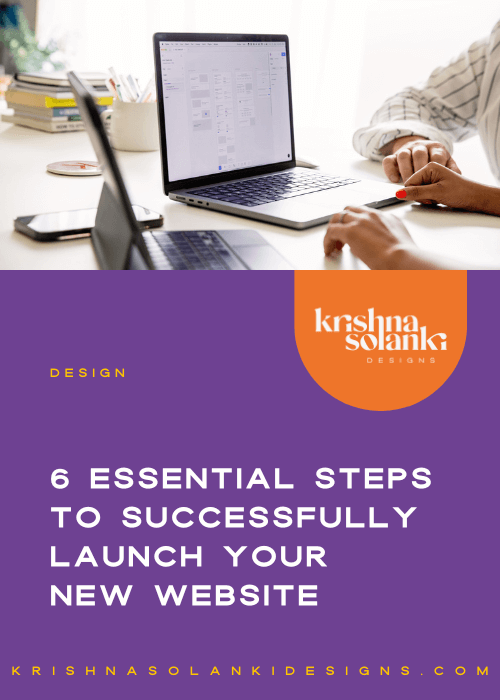5 Reasons to use Canva for Small Business Branding and Marketing
As a designer, I use creative software, like Photoshop, Illustrator and InDesign, to design assets for my clients and my business. But what do you do if as a business owner you don’t have (or want!) to use those tools….?
I’ve known Nicky for a few years now, not only have we worked together, but we’ve also become friends. Nicky Pasquier is the founder of Virtuoso Assistant, she’s a Certified Canva Creative.
The content Nicky shares on her YouTube channel is really straight forward and digestible and this is why I wanted her to be a guest author on my blog!
So, today I’m sharing an article written by my buddy Nicky who is here to share 5 reasons why to use Canva for your business branding and marketing.
It's an article that I highly recommend reading, so without further delay…
Over to you Nicky!…
I can say with absolute honesty that without Canva my micro-business would never have lasted beyond the 3-year startup stage. I’d have been invisible online, a ‘nobody’ with few clients and very little income.
I’m now a Canva Certified Creative, a Canva brand ambassador and I’m honoured to be speaking about Canva at three online conferences this year. I also have a growing YouTube channel which gives me a generous revenue stream every month.
This is why I believe Canva is a startup’s best friend, or really ought to be.
So here are 5 reasons why you should consider using Canva for your own business branding and digital marketing.
Krish will tell you that creating visual content with a consistent brand look and feel is incredibly important.
When sharing a piece of visual content online, such as a social media image, you want your audience to know in an instant that it’s your content.
You want to build a loyal brand following that is excited by your products and is willing to pay a little extra for them.
But how do you go about creating a “consistent brand look”?
1 | Canva Brand Kit
If you’re serious about building your brand online you’ll want to invest in Canva Pro.
Canva Pro will give you access to so many more and exciting features but, most importantly, you’ll have access to your own Brand Kit.
Canva Brand Kit allows you to save key elements of your brand’s visual style in one place. Add your own logo, brand colours and even upload your own custom fonts to ensure every piece of visual content you create has the same consistent style and look.
(i) Brand Colours
Create palettes for your own and your clients’ brand colours; all you need to do is copy and paste the colour hex code into the spaces provided. If you don’t know what these hex codes are just ask your website designer. Or failing that use a free Chrome extension tool like Eye Dropper to discover the correct hex codes.
As well as adding your own colour palletes you can also get some colour inspiration from Canva’s own collection of palettes.
(ii) Brand Fonts
Save your brand fonts in one place so that you have them at your fingertips every time you create a piece a visual content.
Canva provides hundreds of fonts to choose from, some of them are free to use for all Canva account holders, and others are for Canva Pro users. You’ll see a little crown icon 👑 next to an element that denotes a Canva Pro feature.
If you can’t find your brand font from Canva’s library you can upload your custom font to the font menu.
(iii) Logos
Ensure you have your logos to hand by uploading them into your Brand Kit.
Canva Pro is only £10.99 per month and your subscription can be cancelled at any time, with no quibbles. If you’ve not taken it for a ‘test drive’ yet why not treat yourself to a 45-day FREE upgrade using my Canva affiliate link.
2 | Create Custom Templates
Like every good business owner you probably use a content calendar to help you organise and distribute your content.
Let’s assume you start off each Monday with a regular motivational post.
Once you’ve taken the time to create one post save it as your own template. This will ensure you maintain a consistent style every week and save you from having to create a new template from scratch every time.
All you need to do is edit the text and you’re done!
2 | Create Custom Templates
Like every good business owner you probably use a content calendar to help you organise and distribute your content.
Let’s assume you start off each Monday with a regular motivational post.
Once you’ve taken the time to create one post save it as your own template. This will ensure you maintain a consistent style every week and save you from having to create a new template from scratch every time.
All you need to do is edit the text and you’re done!
3 | Canva Folders
Which leads me very nicely on to the next topic I wanted to share with you.
It’s not the most exciting topic but, having been a legal PA in my previous ‘life’, I like to be able to find things quickly and easily without wasting time and energy rummaging around.
This is why I’m a bit of a Canva Folder geek.
Folders are the equivalent of filing cabinets where I save all my Canva templates. I have a folder for social media header images, I have a folder for my branded YouTube assets and separate folders where I save all my clients’ templates. You get the idea.
So if you do start creating templates for yourself why not open up a folder so you can access them quickly?
Not only that you can even share folders with teams or clients so they can access your beautiful creations directly within Canva.
4 | Animated Graphics and Videos
Once you feel confident creating single images in Canva the next step is to consider adding a little animation to them. They’re a great way to snag interest on social media and ‘stop the scroll’.
Canva has a huge selection of animated elements or ‘Stickers’ to choose from. And the good news is they’re all free. You’ll find them by clicking on the ‘Elements’ section of the Canva sidebar and then scrolling down until you find ‘Stickers’.
If you’re searchin for something specific such as ‘Sparkles’ you can use the Search tool.
Just type in “Stickers” and then narrow down your search by adding a “+” followed by the your search term (see image). This will save you a whole heap of time scrolling through possibly hundreds of stickers to find what you want.
If stickers don’t appeal but you still want to add a little movement to your social media images why not experiment with ‘Animations’.
You’ll find the ‘Animation’ tab in the top left-hand corner of your Canva toolbar. There are seven fabulous animations that are free to use and a further seven for Canva Pro users.
Some animations are subtle and affect text only, such as ‘Block’.
Other animations such as ‘Neon’ and ‘Stomp’ affect every element on your template and have a greater visual impact.
When you’re feeling super-confident about using animations try creating little videos or GIF files.
These types of posts are a perfect way to stand out on social media platforms, particularly Instagram, and impress your target audience. They need only be 30 seconds to one minute in duration but they’re fun and very eye-catching!
In fact, I created a video for my Facebook Page by starting off with a template in Canva, adding 8-10 pages, filling the pages with branded photos, text and illustrations, and then downloading the file as an MP4 video.
If you’d like to discover how I did this and get my step-by-step instructions feel free to watch my YouTube video, “Canva Facebook Page Cover Animation 2020...”.
YouTube link -
You can also download your free Facebook Page Cover template which will give you the exact dimensions and guidelines you need to create either a static image or a video file to really impress your Page visitors.
5. Use Canva to Grow your Email List
It’s so easy to get sidetracked by all the wonderful social media posts that can be created in Canva.
What tends to be overlooked, however, are the many beautiful documents and ‘printable’ templates that are available.
There’s no better way to start growing your email list than to create a ‘lead magnet’ such as a short eBook and offer it to your target audience for free.
Add your own branded elements, design an eye-catching eBook cover, add clickable hyperlinks to your book, download as a PDF file and hey presto!
You have one gorgeous lead magnet to give away!
And if eBooks don’t float your boat how about creating an editable template your audience can use, such as a magazine or blog template?
If you do share an editable template with your target audience be sure to share a link to it to “use as template”. This means that your original template won’t be edited over and spoilt.
There are so many other documents you can create in Canva for every stage of the customer journey, not forgetting ‘printable’ business assets such as leaflets, business cards and even branded T-shirts!
Summary
I could go on for pages and pages about how wonderful Canva is and why it has always been my best business friend, but perhaps I’ll leave that for another time.
It’s a huge topic and, as you can see, I’m a bit of a fan!
The point is Canva will help you stand out online rather than disappearing in a flood of content.
Your own brand visual style is the ONE thing that differentiates you from everyone else so use it!
You have something of value to offer so give your business your best shot.
If you’d like to learn more about how to use Canva to market your brand online I have a whole bunch of videos to watch on my YouTube channel. By subscribing you’ll get notified of all the latest Canva updates as soon as they roll out of Sydney HQ.
Nicky Pasquier
Founder at Virtuoso Assistant | hello@virtuosoassistant.co.uk
Certified Canva Creative.
Helping you design branded visual content using Canva and increase sales with email.
Facebook | LinkedIn | Instagram | YouTube